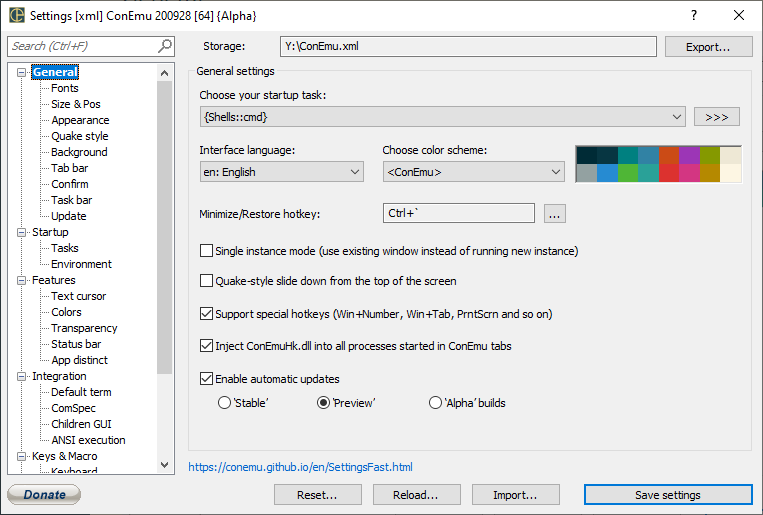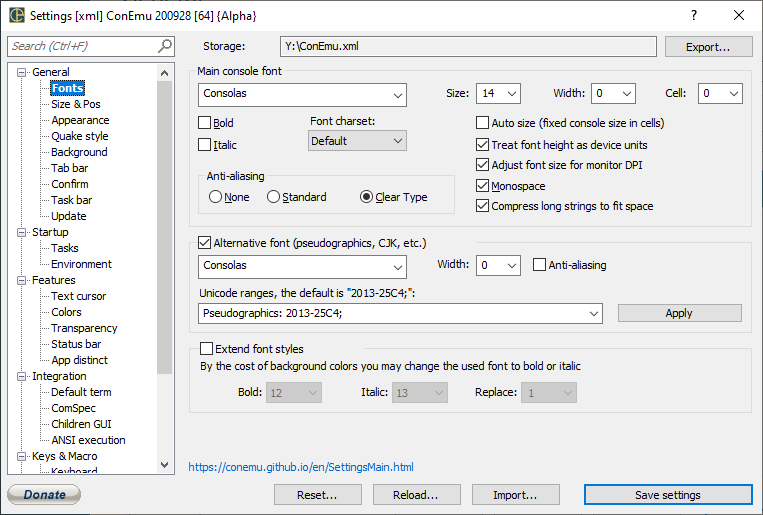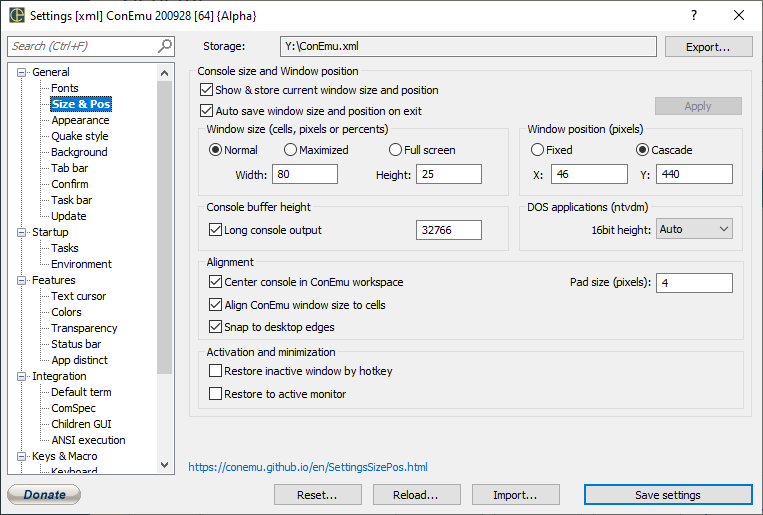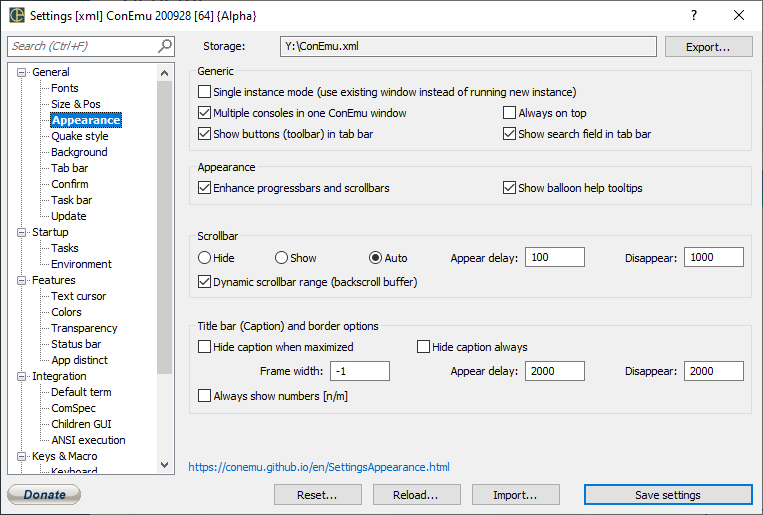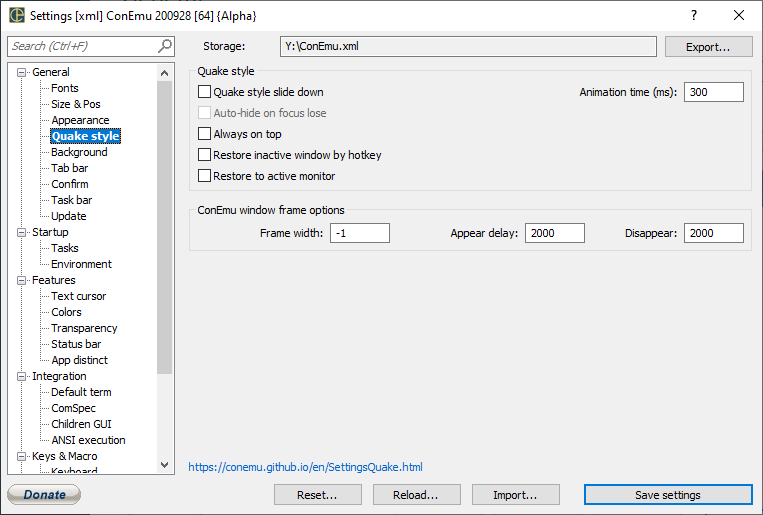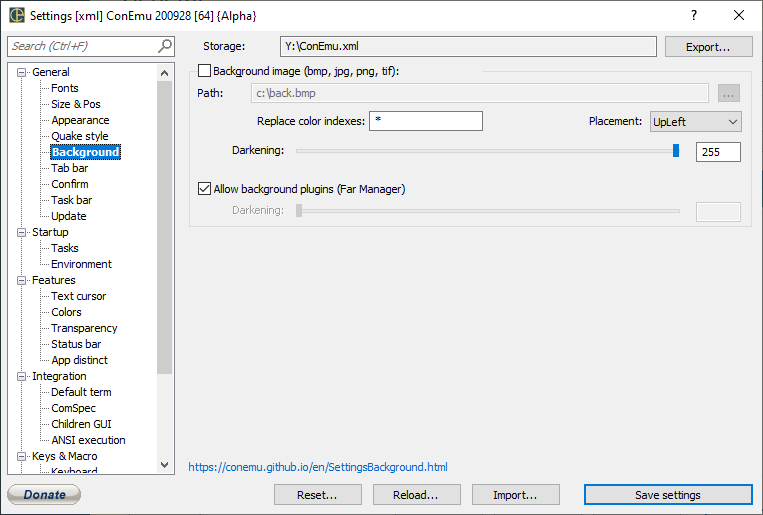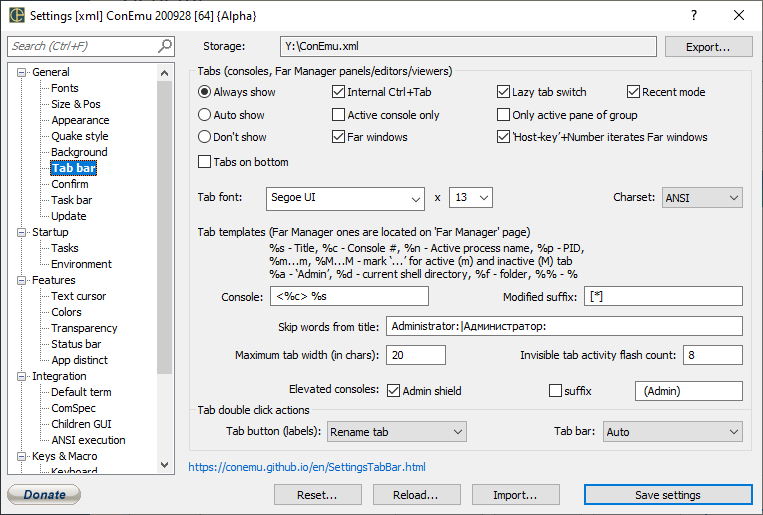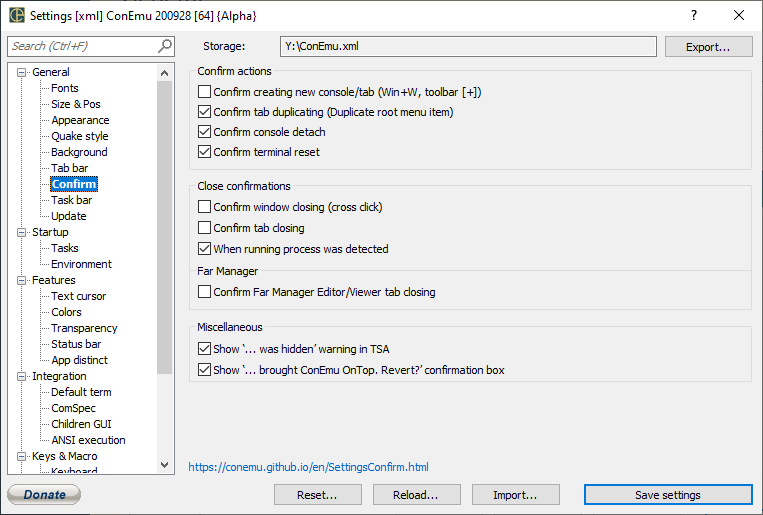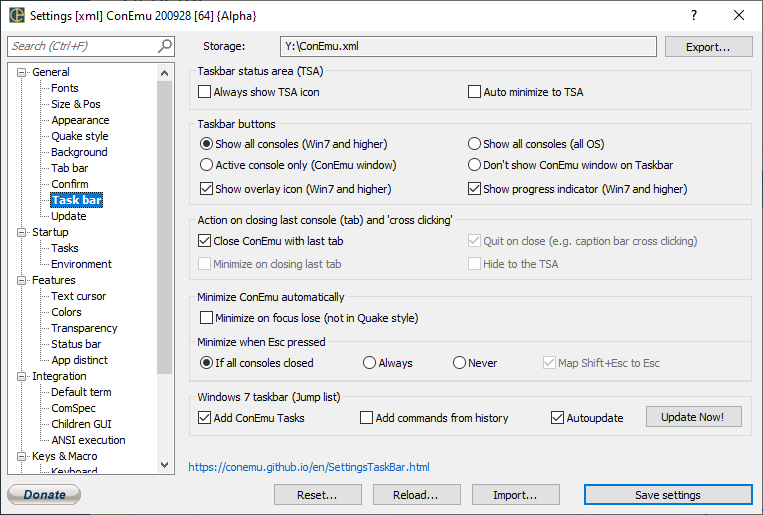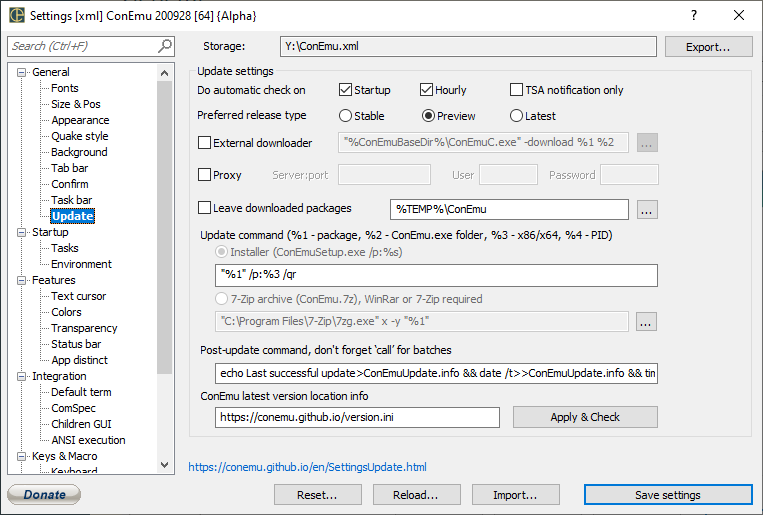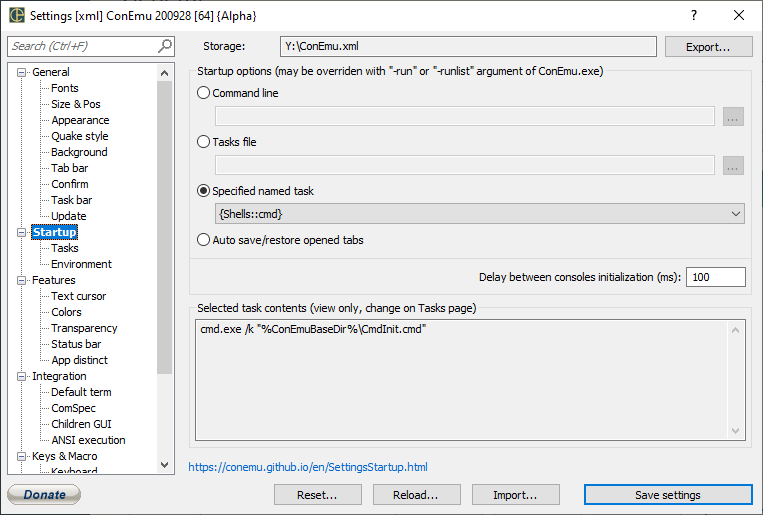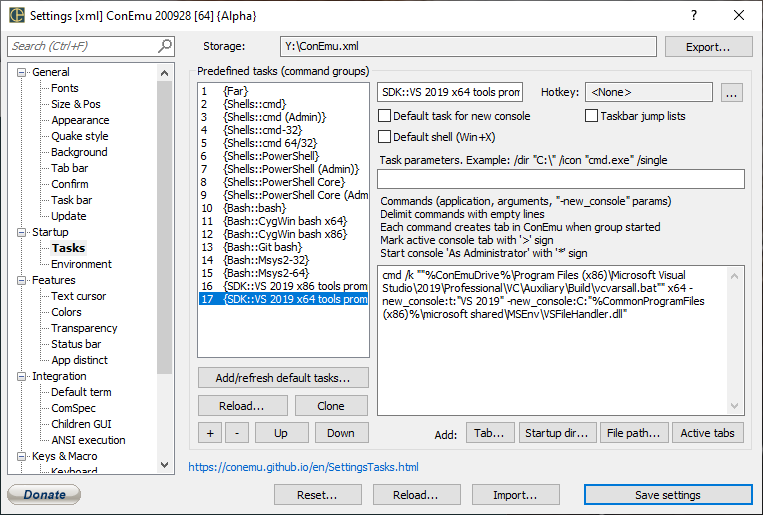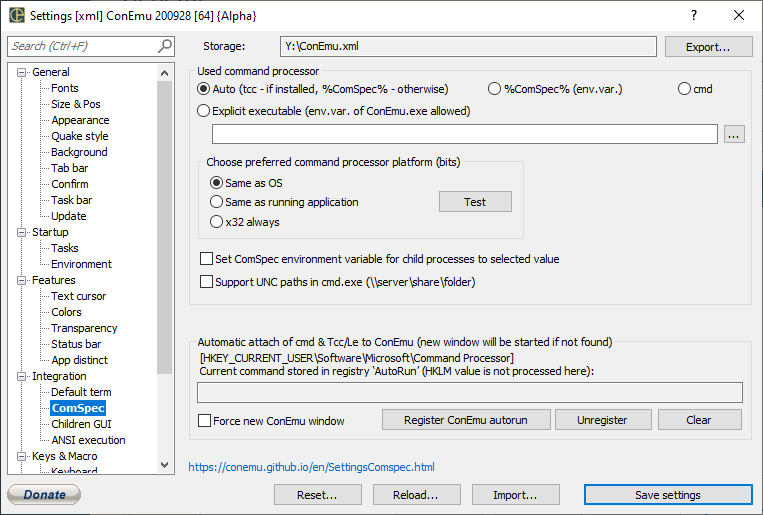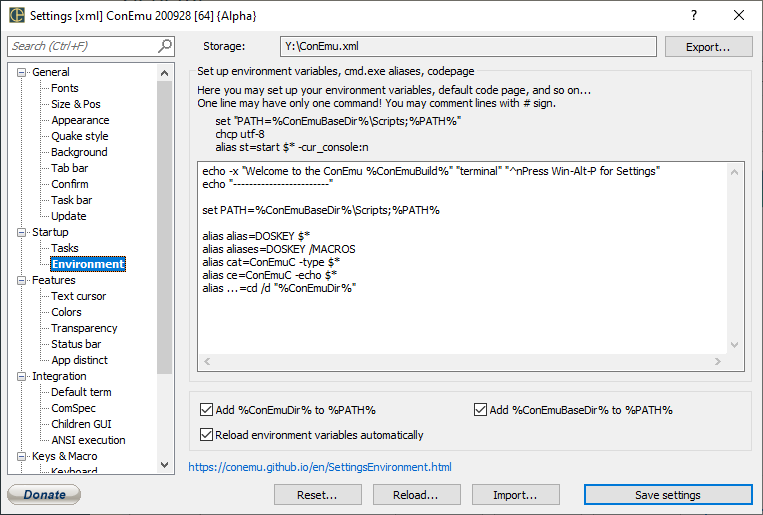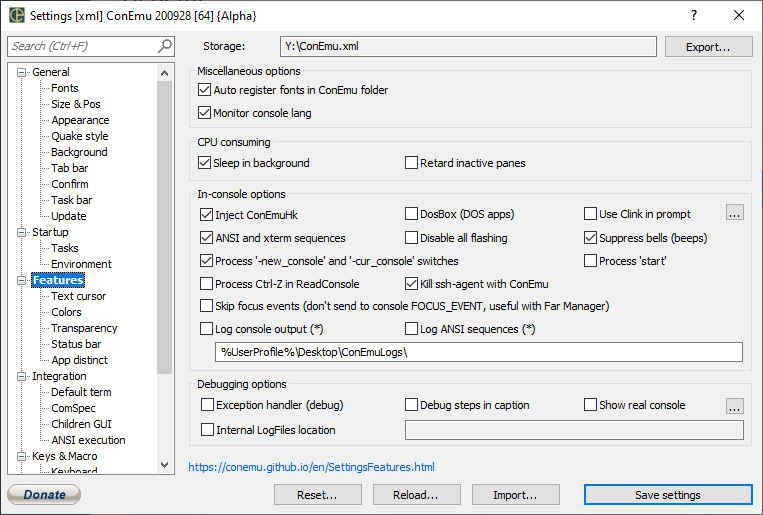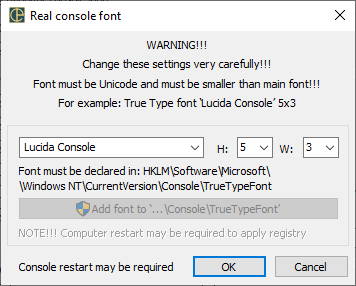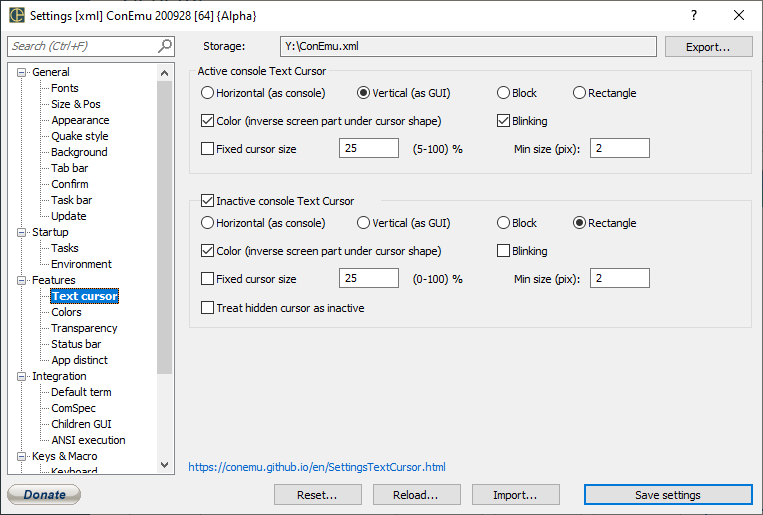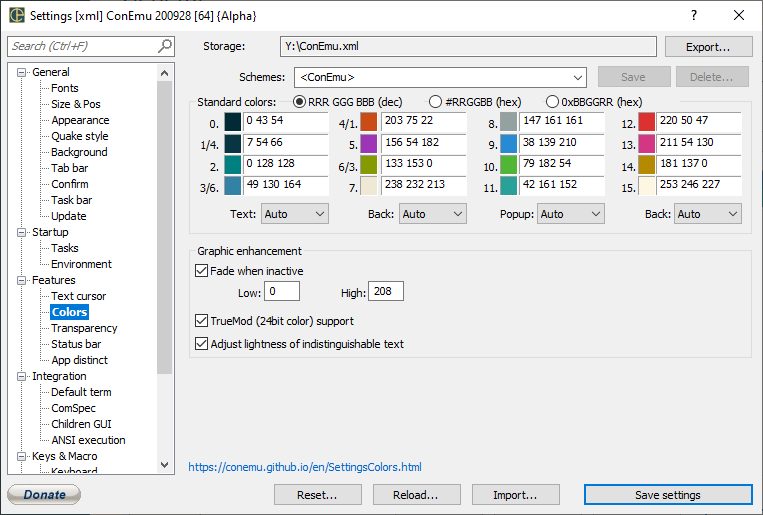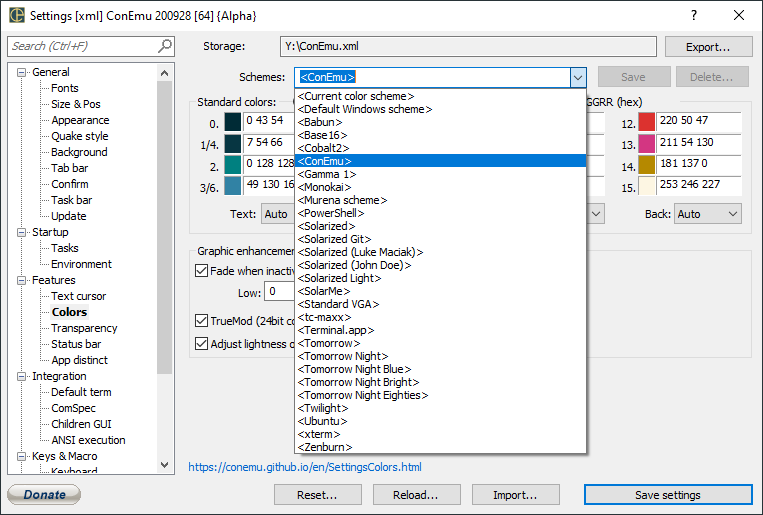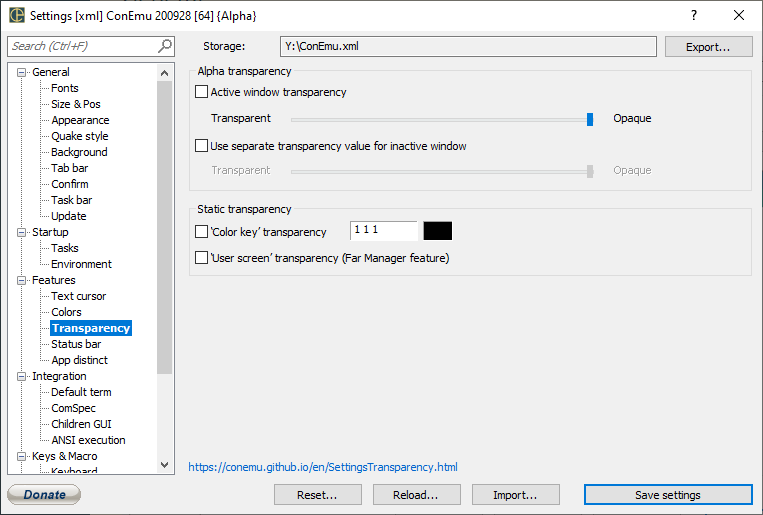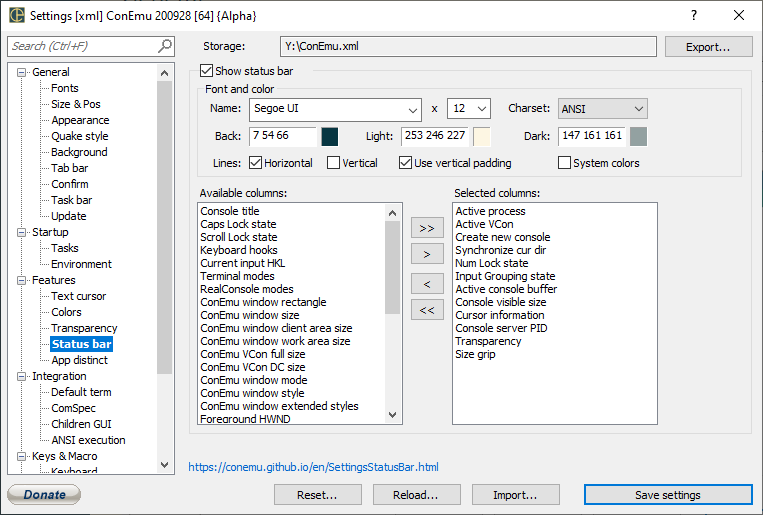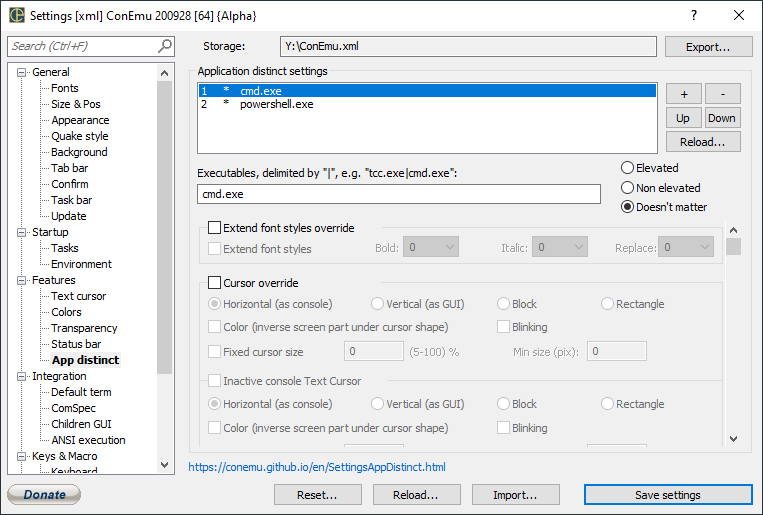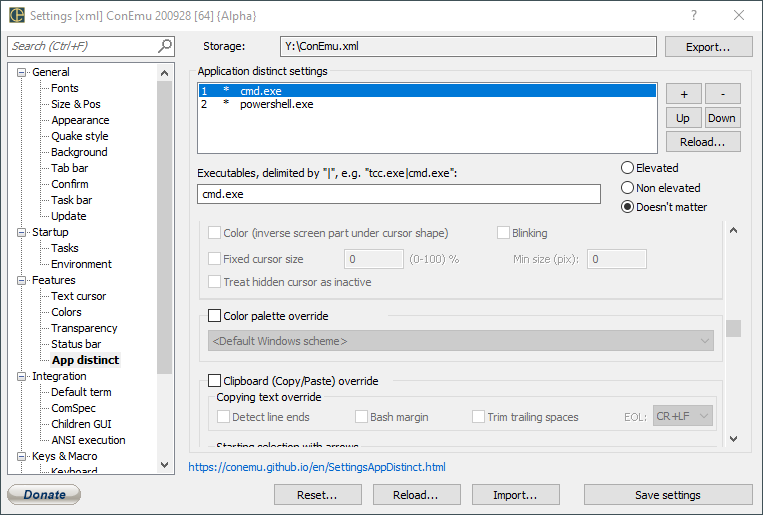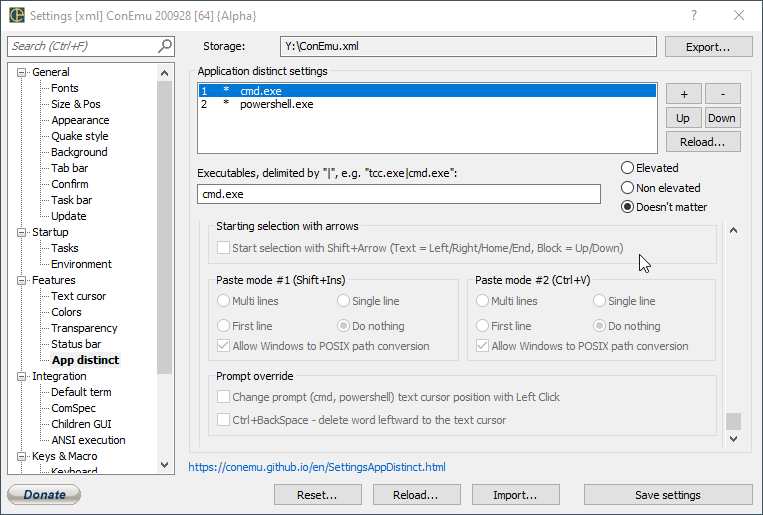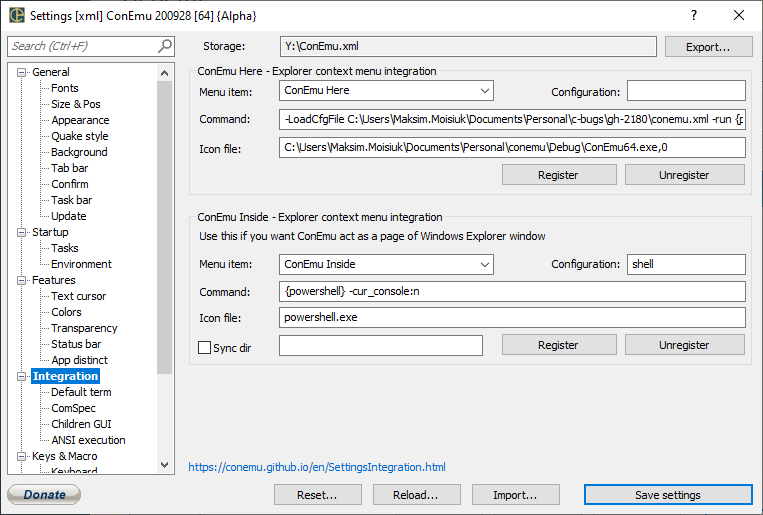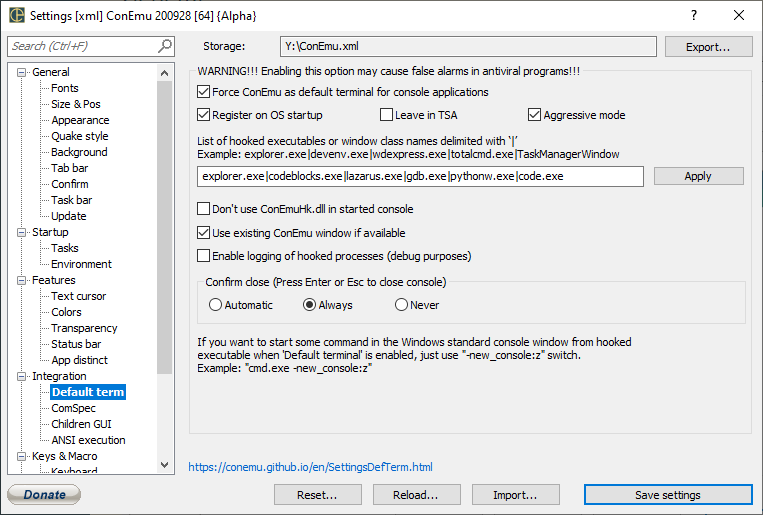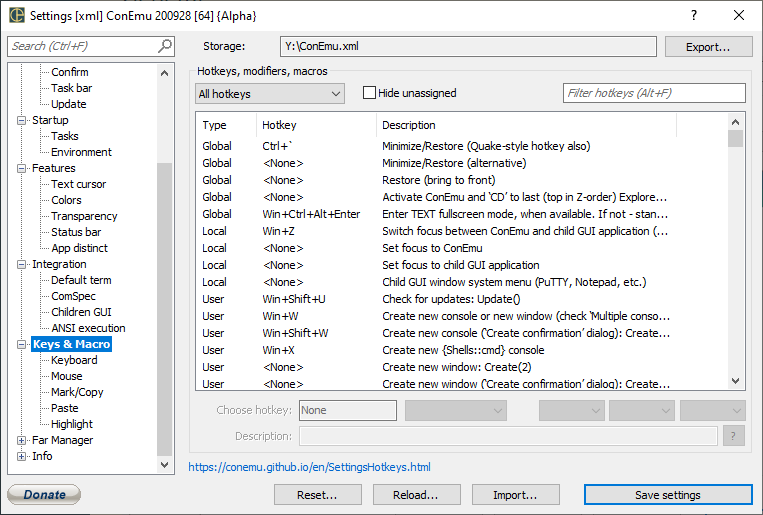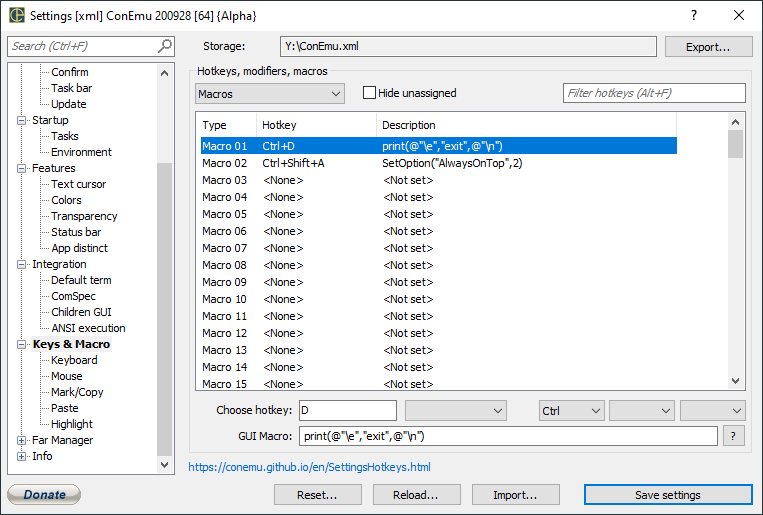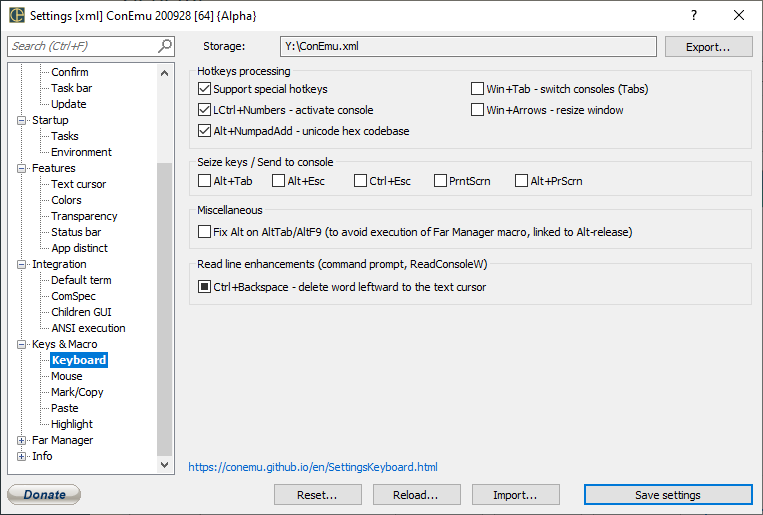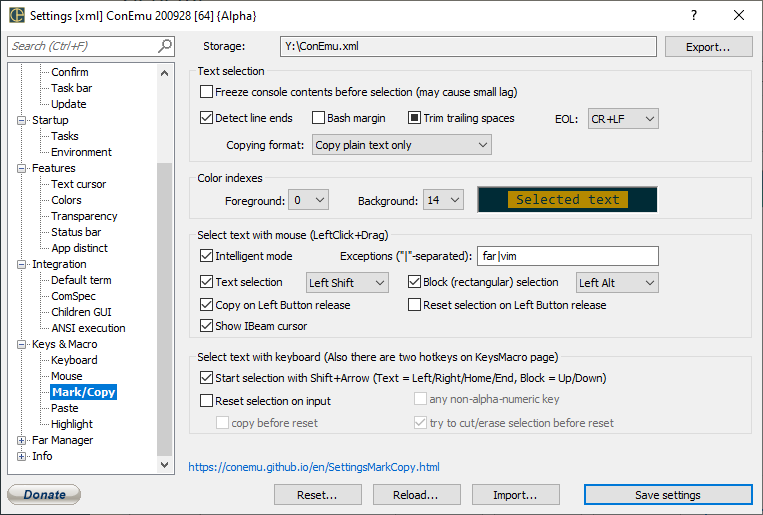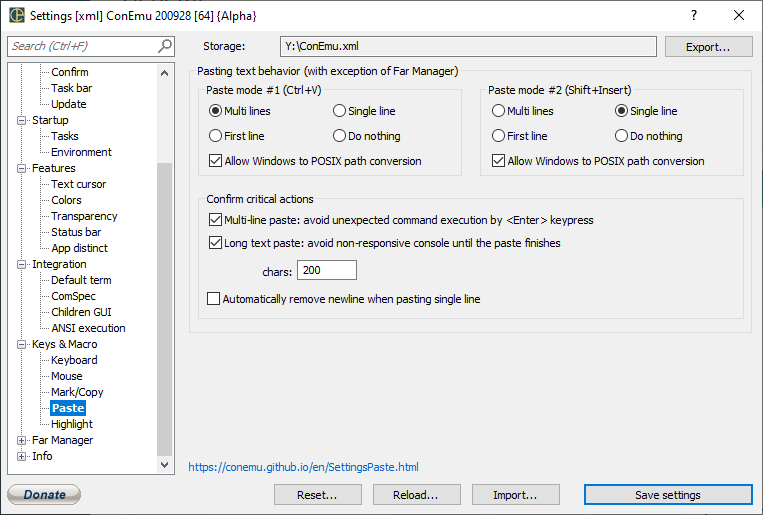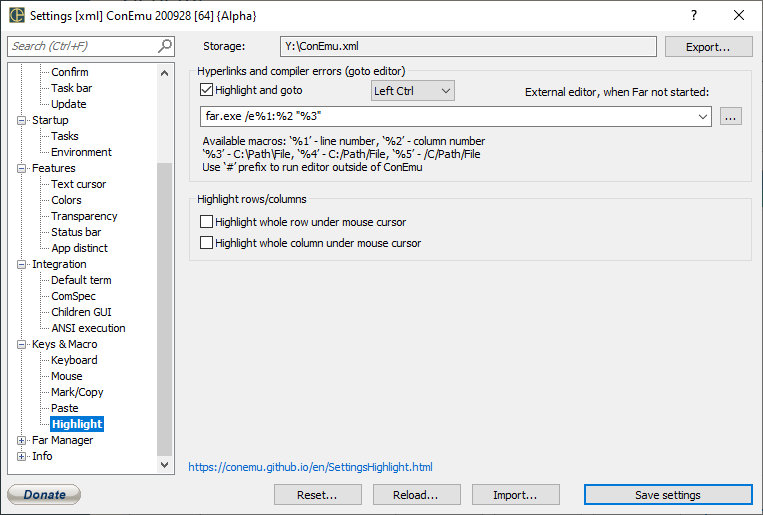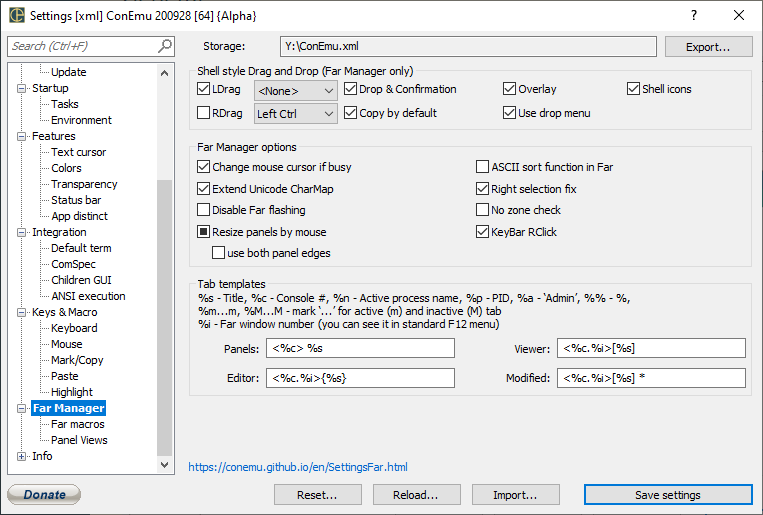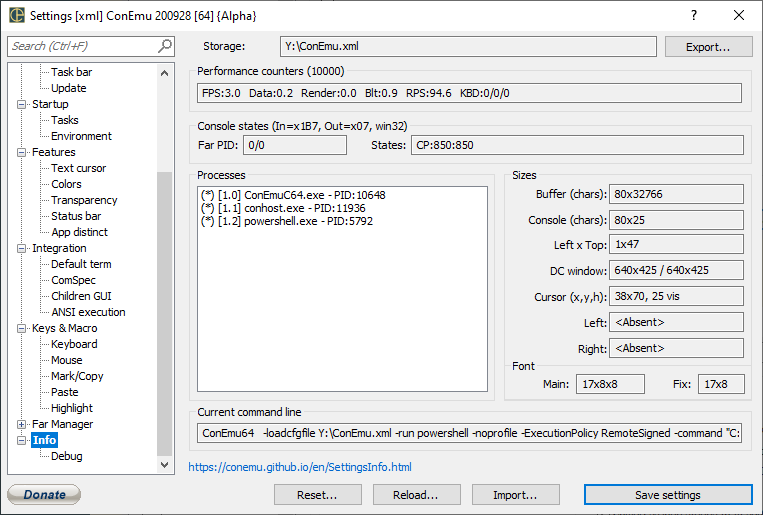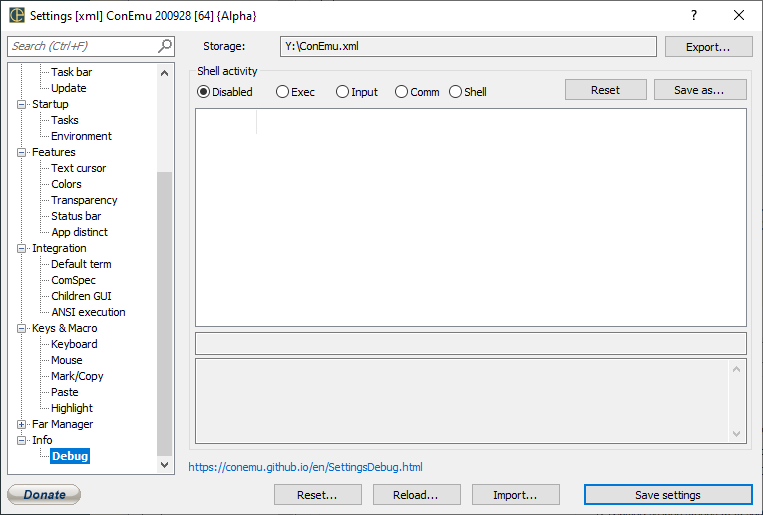ConEmu setup
- Where settings are stored
- Manual change of settings
- Settings dialog
- Common controls
- Settings pages
- Alphabetical
Where settings are stored
ConEmu may store its settings in the Windows registry (HKCU), or in the ConEmu.xml file.
Registry
All settings are stored in registry in the following key:
[HKEY_CURRENT_USER\Software\ConEmu\.Vanilla]
When You specify the /config switch in the ConEmu.exe command line settings will be stored here:
[HKEY_CURRENT_USER\Software\ConEmu\<configname>]
ConEmu.xml
Any ConEmu installation may be ‘portable’, i.e. it may store settings in the xml files. But it may use Windows registry too.
In most cases you will choose settings storage location at the first start.
Read more about settings storage options:
- ConEmu.xml search sequence
- Switching from registry to xml and back
- Using specially defined xml files
- How to send settings when reporting issues
Manual change of settings
Almost any option may be changed using Settings dialog. But if you have to change a few settings, which are absent in the Settings dialog, just edit your ConEmu.xml or registry.
Using ConEmu.xml
Open ConEmu.xml file using any text editor (Far Manager, Notepad, Vim and so on) find appropriate value and change it.
Using registry
Go to Registry editor (be careful!) and change appropriate value in the ConEmu subkeys:
[HKEY_CURRENT_USER\Software\ConEmu\.Vanilla], when /config switch is not used;[HKEY_CURRENT_USER\Software\ConEmu\<configname>], when /config switch specified in the ConEmu command line.
Settings dialog
You may open settings dialog in several ways
- Choosing ‘Settings…’ menu item in ConEmu system menu, which can be opened
- by right-clicking on the ‘Menu’ icon on the toolbar
- by right-clicking on the window title
- by left-clicking on the icon in the ConEmu title bar
- by pressing Win+Alt+Space on the keyboard
- by right-clicking on the ConEmu (running) icon in the taskbar (in Windows 7 you must hold down Shift key)
- by right-clicking on the ConEmu icon in TSA (if you enable TSA feature)
- Or, you may press Win+Alt+P on the keyboard (predefined hotkey)
Common controls
Save settings
Almost all changes in options are applied immediately when you change them. But if you want these changes persist on next ConEmu start, you have to press ‘Save settings’ button.
NB Button ‘Save settings’ may be disabled when settings file is write-protected or ConEmu was started with -basic switch. You may store changes in another xml file by pressing button Export….
Export…
Click it, you need to make a copy of your settings in the xml file.
Look up an option
If you can’t find a desired option the easiest way to do that is ‘Search field’.
Just press Ctrl+F in the Settings dialog, type something, the ‘title’ for example,
and wait a bit. ConEmu would activate appropriate page and show the hint on the
found control. You may use Enter or ‘Lens icon’ in the search field to find
next occurrence of the string.
General
Fonts
Size and Pos
Appearance
Quake style
Background
Tab bar
Confirm
Task bar
Automatic update
Startup
Tasks
- Simple way to store oft-used commands and run them in tabs or splits
- Using tasks from TaskBar Jump Lists
ComSpec
Environment
Features
RealConsole font
Text cursor
Colors
Transparency
Status bar
App distinct
Integration
Default Terminal
Keys and Macro
Keyboard
Mark and Copy
Paste
Highlight
Far Manager
Far macros
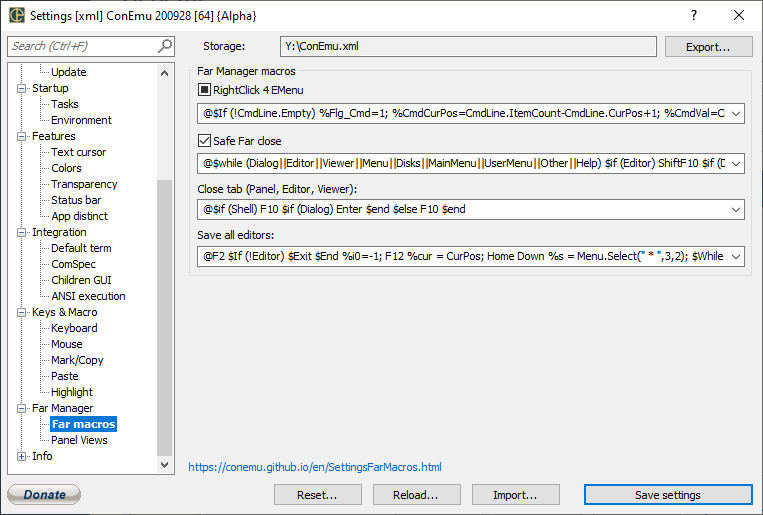
Far Views
This is settings for ‘Panel Views’ Far Manager plugin.
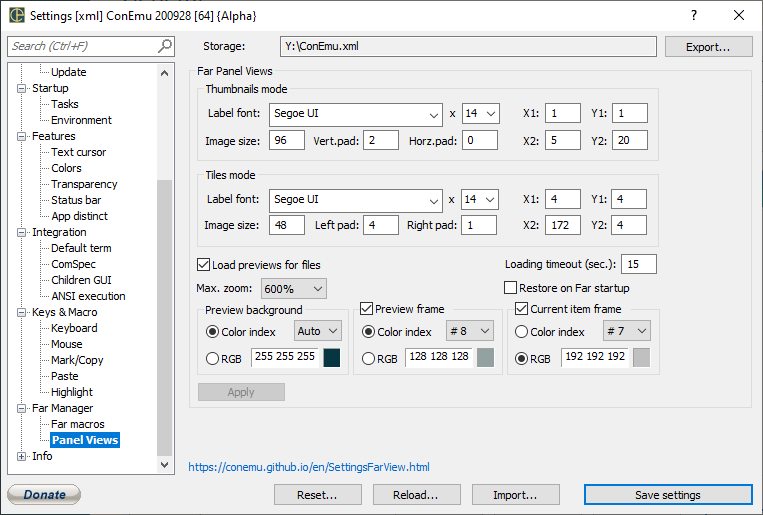
Info
Debug
Enables advanced logging of console processes creation, ANSI output and keypresses.