Settings: Default term
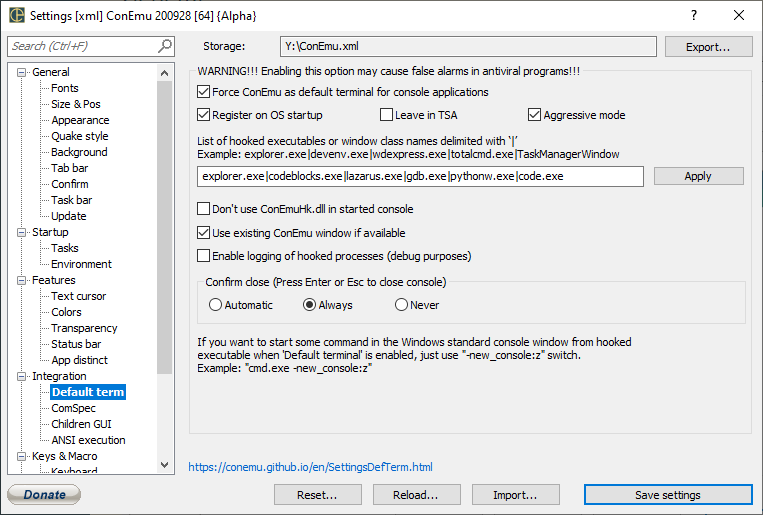
WARNING!!!
Enabling this option may cause false alarms in some antiviral programs!!!
DefTerm feature is described thoroughly in docs, only settings are descibed here.
Force ConEmu as default terminal for console applications
Main switch
Register on OS startup
ConEmu may start automatically when you logon. Registered via registry, example is below.
[HKEY_CURRENT_USER\Software\Microsoft\Windows\CurrentVersion\Run]
"ConEmuDefaultTerminal"="\"C:\\Tools\\ConEmu\\ConEmu.exe\" /SetDefTerm /Detached /MinTSA /Exit"
Leave in TSA
If checked, ConEmu will not terminates after all hooked processes are hooked. Instead, ConEmu will minimize to the TSA, to speed up terminal startup when you run console application.
Aggressive mode
If enabled, running ConEmu instance will not be required for hooking new processes. One already hooked process, e.g. ‘Explorer.exe’, will be enough.
List of hooked executables or window class names
Delimit them by |. For example:
explorer.exe|devenv.exe|totalcmd.exe|TaskManagerWindow|codeblocks.exe|lazarus.exe|gdb.exe
Don’t forget to press Apply and Save settings buttons after making changes.
Apply
Certain information is required to be written in the registry. That is because hooked processes do not know anything about ConEmu and its settings location. An example below.
[HKEY_CURRENT_USER\Software\ConEmu]
"DefTerm-Agressive"=dword:00000000
"DefTerm-ConEmuExe"="C:\\Tools\\ConEmu\\ConEmu.exe"
"DefTerm-NewWindow"=dword:00000001
Don’t use ConEmuHk.dll in started console
That may be useful if you want to minimize ConEmu’s influence on your debugging application.
Use existing ConEmu window if available
Uncheck this box if you want to run you application in new ConEmu window.
Enable logging of hooked processes (debug purposes)
For debugging and reporting purposes you may tick this box. More information here.
Confirm close (Press Enter or Esc to close console)
If your application just prints some information and exits, usually you have to set breakpoint in your debugger on the last line of your code or add some code to ‘Press enter to exit’. With ConEmu’s confirmation you will not lose your output anymore.
Automatic
Some heuristics is used. Choose Always if it is not enough.
Always
Show confirmation.
Never
ConEmu tab will be closed automatically.


