Unicode Support
ConEmu is a unicode application.
That means ConEmu is able to show unicode (e.g. UTF-8 or UTF-16) if the console application (cmd, java, perl, powershell, bash and so on) can produce unicode output.
- UTF-8 (UTF8)
- On-the-fly conversion (ConEmuCpCvt)
- Font charset
- Troubleshooting
- Check if the font used in ConEmu has proper glyphs
- Check if RealConsole is capable to accept unicode
- Check if your console application is Unicode-aware
- ConEmu provide some tests you may run
- Some hints
UTF-8 (UTF8)
On Windows, unlike Unix, the console itself is not a stream of ‘bytes’ but a spreadsheet of cells, each of which contains an UTF-16 character and a color attribute.
That means if your application produces output using single-byte or
multi-byte character sets (which are ANSI, OEM, UTF-8 and many
others) the Windows converts that output to UTF-16 automatically
regarding active codepage selected in your console (run chcp
from console command prompt to check your active codepage).
If you want to work with UTF-8 encoding you have to select UTF-8 as
active console codepage. Just run chcp 65001 command to do that.
You may call this command from your shell prompt or run it before
shell in a ConEmu task content. Of course your application must be
able to output data using UTF-8. Refer to your application manual.
chcp 65001 & cmd
By the way, you may set UTF8 as default encoding for all consoles starting in ConEmu. If you really like to do that, go to Settings / Environment page and add following line:
chcp utf8
At last, there is an environment variable for ‘hacking’ purposes:
ConEmuDefaultCp.
You may use it if chcp is not suitable for some reasons.
set ConEmuDefaultCp=65001
Note ConEmuHk must be enabled.
On-the-fly conversion
Sometimes you may observe a broken output if your application uses
wrong codepage. That is, for example, if you run git app -p
and your sources have some national encoding (Russian 1251 cp for example).
Perl prints chunks using codepage 1252
and I failed to find a simple way to force it using proper codepage.
That why the environment variable
ConEmuCpCvt was created.
Run the following to fix broken output.
set ConEmuCpCvt=perl.exe:1252:1251
git app -p
Note ConEmuHk must be enabled.
There is also ConEmuDefaultCp, hack to change output CP if you don’t want to use ‘chcp’.
Font charset
There is a ‘Font charset’ option in the font settings. This setting is not related to UTF-8 or Unicode itself, it just tells to Windows what font it must choose if there are several fonts available in one family. But you may play with this option and see how the result is changed.
Troubleshooting
If you observe some non-ascii characters are not displayed correctly you may check the following.
Check if the font used in ConEmu has proper glyphs
What font you are using
Main settings page has two section: ‘Main console font’ and ‘Change pseudographics font’.
‘Pseudographics font’ is used for some unicode ranges generally
containing frames and some pseudographics symbols. For example:
= ¦ - г г ¬ ¬ ¬ L L L - - - ¦ ¦.
The default range is U2013..U25C4.
You may change it on the Main settings page in the ‘Unicode reanges’ drop down.
BTW, it is prefilled with some ranges: Preudographics, CJK, and others.
Actually, you may untick the ‘Change pseudographics font’ if you do not need it.
‘Main console’ font is used for all other symbols.
There is ‘Font charset’ there. Usually it must contain ‘Default’ or ‘ANSI’. Read ‘Font charset’ section above.
One more strange thing: the option ‘Treat font height as device units’ reflects on created font too.
Check font glyphs
Check if the font has proper glyphs: run from Win+R the
charmap.exe tool and examine your font.
Check if RealConsole is capable to accept unicode
Press ‘Ctrl+Win+Alt+Space’ to reveal RealConsole and check its contents. Actually, it may fails for hieroglyphs and some others unicode ranges.
Anyway, the critical thing is that RealConsole has TrueType font selected in the console properties.
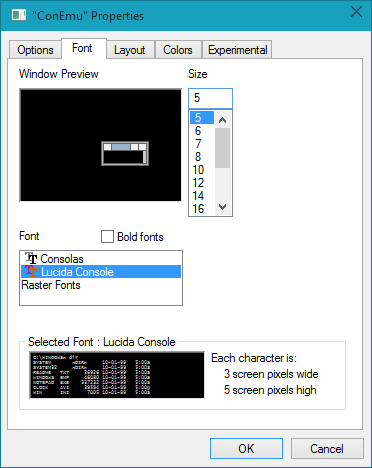
This font may be configured from ConEmu’s Features setting page
with button ... on the right of ‘Show real console’.
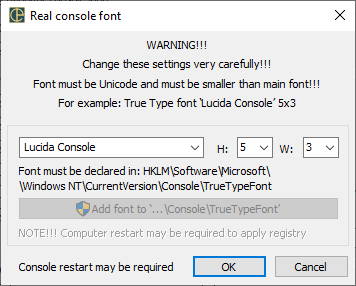
Check if your console application is Unicode-aware
What shell or application is responsible for your broken output? In most cases you will see the active application exe name in the StatusBar. If it does not support unicode output you need to check for updates of this application. For example, MSYS1 is not unicode-aware. May be your application has some configuration where you may choose proper encoding.
At last, in some cases the following trick may help: set console codepage to UTF-8 before running your shell or application. For example, put the following in the startup task.
chcp 65001 & cmd
ConEmu provide some tests you may run
CheckUnicode test
ConEmuC -CheckUnicode
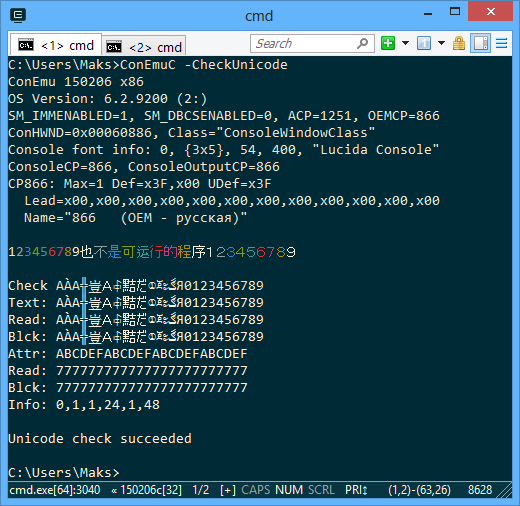
UTF-8 test
cmd /c "%ConEmuBaseDir%\Addons\utf-8-test.cmd"
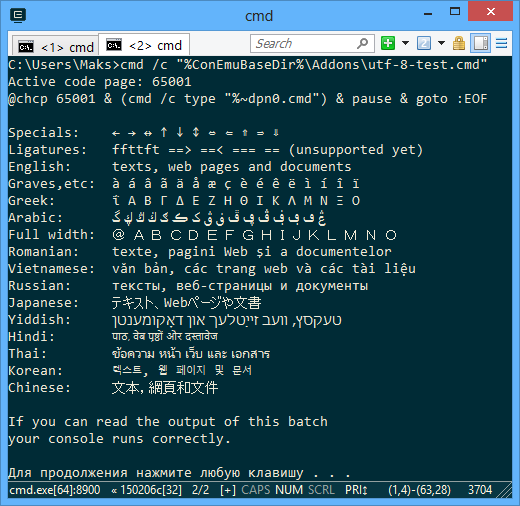
Some hints
For Python 2 and 3 you may use win-unicode-console


