Settings: Tab bar
This page was generated automatically from ConEmu sources
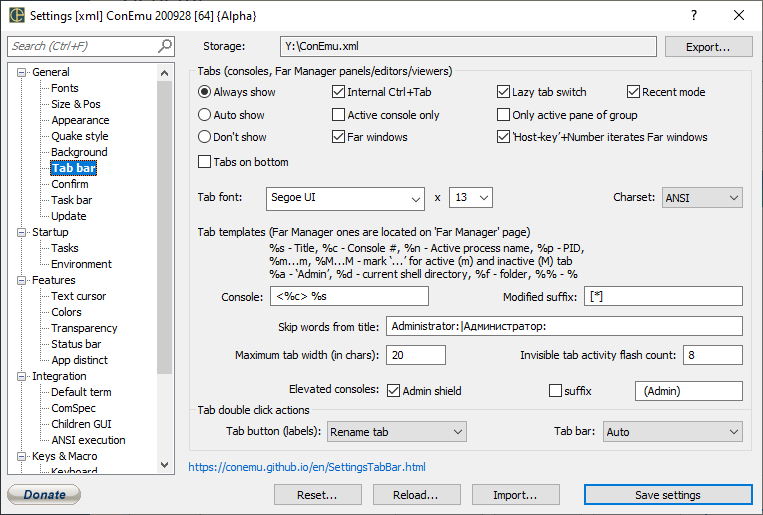
Tabs (consoles, Far Manager panels/editors/viewers)
- Always show
Internal Ctrl+Tab
Handle CtrlTab and CtrlShiftTab internally (by ConEmu). These keystrokes will not be sent to console window, but You can easily switch between consoles (panels).
Lazy tab switch
When checked - real window switching will be performed on Ctrl depress
Recent mode
Switch first between recent tabs. You may still switch between tabs in standard manner using Left/Right (after CtrlTab), while Ctrl is still presses.
- Auto show
Active console only
Show tabs from active console only
Only active pane of group
Show only one tab for all splits in the group
- Don’t show
Far windows
Show all Far Manager windows (panels, editors, viewers) instead of one tab for one console
‘Host-key’+Number iterates Far windows
Iterate opened Far windows with ‘Host-key’+Number
Tabs on bottom
Tab font
Charset
Tab templates (Far Manager ones are located on ‘Far Manager’ page)
%s - Title, %c - Console #, %n - Active process name, %p - PID,\n%m…m, %M…M - mark ’…’ for active (m) and inactive (M) tab\n%a - ‘Admin’, %d - current shell directory, %f - folder, %% - %
Console
Common tab template (any console program except Far Manager)
Modified suffix
When something was changed in the inactive console ConEmu may show that in the tab label Set or clear this suffix appended to the tab template
Skip words from title
Maximum tab width (in chars)
Invisible tab activity flash count
When something was changed in the inactive console ConEmu may flash tab icon in that case Set ‘-1’ to flash infinitely Use odd values to leave tab in highlighted state
Admin shield
Elevated consoles
When this is checked - ‘Shield’ icon will be shown in tabs, started ‘As administrator’
suffix
When this is checked - specified suffix will be appended in tabs titles, started ‘As administrator’. You may choose insertion place with ‘%a’ var, otherwise suffix will be at the tab end.
Tab double click actions
Tab button (labels)
Tab bar
Tab double click actions
When you double click on the tab…
When you double click on the free space of tab bar… ‘Auto’ means ‘Maximize/Restore’ when caption is hidden and ‘Open new shell’ when caption is visible


