Launching applications in ConEmu
- Using ConEmu switches
- Create new console dialog
- Tasks
- Create new tab from existing one
- Duplicate root
- Default terminal feature
- Attach existing console or GUI application
- Attach from command prompt
- Automatic attach of cmd
- Gui Macro
Using ConEmu switches
When you run something from Win+R or shortcut from your Desktop,
you may use -run or -runlist to run your application. Remember, -run or -runlist will be the last ConEmu’s GUI interpreted switch. The rest of command line will be used to start your application. Read more in the wiki. Example:
ConEmu -reuse -dir "c:\projects" -run "set PATH=C:\MinGW\bin;%PATH%" & chcp 65001 & sh -l -i
Create new console dialog
How to start application (tcc, powershell, far, putty) in ConEmu tab?
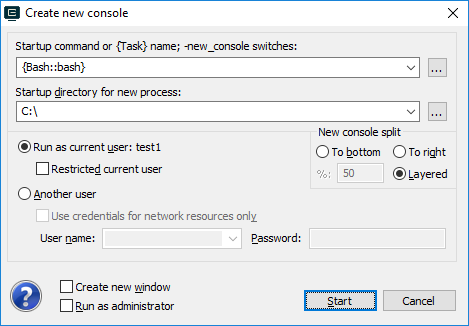
This dialog may be opened by:
- Keyboard shortcut (
Win+Shift+Wby default) - Toolbar’s
[+]button, holdShiftkey if confirmation is disabled
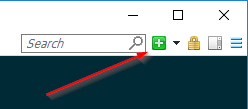
- System menu -> New console…, hold
Shiftkey if confirmation is disabled
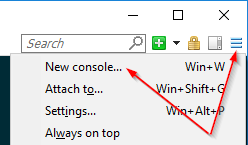
- GuiMacro Create(0,1)
Well, what you can do with this dialog?
- Choose command line and startup directory for new process. You may use environment variables in both fields. Also, you may choose from drop down list either any of predefined tasks or any command from history.
- Choose another user name and password, ‘Restricted current user’ account or ‘Run as administrator’ feature.
- You may split active tab vertically or horizontally.
- And it is possible to start new tab in the new ConEmu window,
new
ConEmu.exeprocess will be started. - Dialog’s system menu contains ‘Reset command history’ menu item.
Similar dialog may be opened when you Restart current console.
Create new console without dialog
You may switch off create new console confirmation, just disable ‘Confirm creating new console/tab’ checkbox on the Confirm settings page.
NB You may pop up confirmation dialog even if ‘Create confirmation’ unchecked.
Just hold Shift while creating console from toolbar, System menu,
or Keyboard (Win+Shift+W by default).
Tasks
You may define your own tasks or just use predefined one. Choose the task from drop down menu or run task by hotkey. You may choose task in the ‘Create new console’ dialog too.
Create new tab from existing one with -new_console
Use -new_console switch while executing command.
For example, if you want to start PuTTY in new ConEmu tab,
type in command prompt (cmd.exe started in ConEmu tab)
putty -new_console
and it will be launched in the new tab of ConEmu.
-new_console works even in batch files.
NB Option Inject ConEmuHk must be turned on Settings / Features.
NB Switch -new_console has a lot of sub-switches.
For example, you may start command in new elevated tab using -new_console:a.
cmd -new_console:a
Take care about double quotes
Some shells (e.g. PowerShell) do preprocessing of the typed command line before passing it to the starting application.
You must properly escape double quotes. Please consult with your shell manual.
Example below starts new PowerShell tab from PowerShell prompt or script using specified Tab icon.
& powershell "-new_console:C:`"C:\path with spaces\favicon.ico`""
Duplicate root
Well, this interesting feature offers a way to duplicate shell
(root process of current tab) state to the new ConEmu tab.
For example, you have started cmd.exe, set up environment variables,
cd somewhere, run any program (vim for example) and call ‘Duplicate root…’
from tab popup menu.
This will create ‘copy’ of cmd.exe at most recent state (when possible).
The feature strongly depends on ability to determine current shell directory. Unfortunately most of shells don’t call Window API function ‘SetCurrentDirectory’, that’s why you have to set up your shell (profile). Examples are described in the Shell Working Directory article.
NB. If your shell explicitly changed directory to you home (for example) on startup, ConEmu is not able to force it to retain shell Startup Directory.
NB. This is not real fork of the shell, but ConEmu tries to inherit environment variables from the shell if it is possible.
Default terminal feature
This allows to seize creation of console processes from many (selected by user) applications. For example, when you run ‘Command prompt’ shortcut from ‘Start menu’ cmd.exe may start in the new ConEmu tab.
Read more about Default terminal feature.
Attach existing console or GUI application
Choose ‘Attach…’ from system menu.
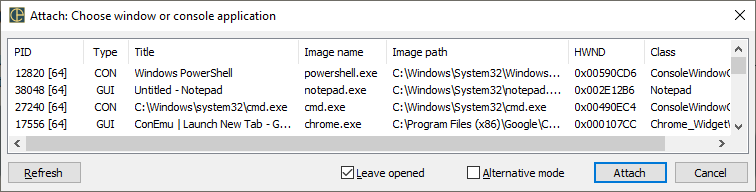
Alternative mode: don’t inject ConEmuHk.dll into running process.
Same as -new_console:i switch.
Leave opened: the opened tab remains opened after the application. Same as -new_console:c switch. (May not work properly yet.)
Attach from command prompt
Batch file Attach.cmd is shipped with ConEmu package.
Run this file from any cmd.exe to attach this console into the new ConEmu tab.
This batch just run following command
ConEmuC.exe /ATTACH /NOCMD
which you may run from any other console shell or even from your own console application.
Automatic attach of cmd
Mostly like as ‘Attach from command prompt’ but you may set up automatic execution of ‘Attach’ on cmd.exe startup. This also works with TCC/LE.
Set up feature on ‘ComSpec’ page of ‘Settings’ dialog.
Gui Macro
You may set up several most used shells or build environments via GuiMacro. Example: open ‘Keys & Macro’ settings page, click ‘Macros’ radio (it filters long key list) and in the free ‘Macro XX’ slot type
shell("","C:\Windows\System32\cmd.exe /E:ON /V:ON /T:0E /K ""C:\\Program Files\\Microsoft SDKs\\Windows\\v7.1\\Bin\\SetEnv.cmd"" /Release /x86")
choose any wanted hotkey (Ctrl+Shift+1 for example) and Save settings.


