ConEmu first start
The goal of ConEmu project is to bring into Windows world a handy and reliable terminal application, in other words, a better console window.
Installation is easy and takes less than a minute,
and you may run ConEmu at once by clicking desktop shortcut created by installer
or use any other preferable way to run ConEmu.exe or ConEmu64.exe.
There is no difference between x64 and x86 versions of GUI.
ConEmu interface is minimalistic and intuitive: console area,
tab bar with search field
and tool buttons, status bar.
You may immediately start to use terminal, running
commands in command-line interpreters (shells)
like cmd, PowerShell, bash, python and others.
Settings dialog has many pages and dozens of options allowing to tune terminal for almost any needs, however the option amount may overhelm new user.
So at the first start ConEmu shows ‘Fast Configuration Dialog’ with minimal set of options. These and other options you may change later in the full Settings dialog.
- Dialog ‘ConEmu Fast Configuration’
- After ‘OK’ click
- Thorough configuration in Settings dialog
- Read also
Dialog ‘ConEmu Fast Configuration’
Well, when you start ConEmu first time you would most probably see ‘Fast configuration dialog’.
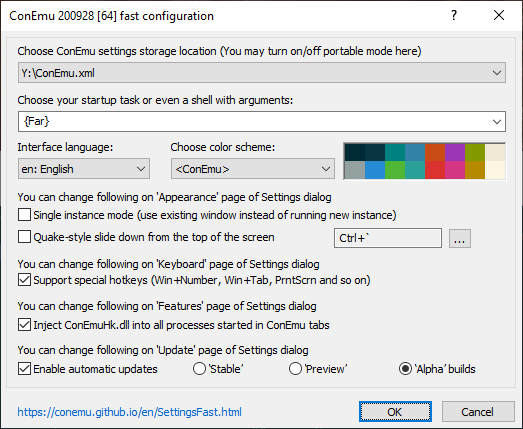
You may choose here preferable command line interpreter (shell), main window visual styles, automatic update options…
Choose what do you want to allow ConEmu, because some functions (like keyboard hooks, process injections, internet access) may raise False Alarms in some paranoid antiviral programs.
ConEmu do not contain any trojans, malware or viruses, source code is open, anyone may check it. However, you may disable these function, though disabling is not recommended.
Settings storage location
ConEmu may store settings in Windows registry or in xml-file.
By default ConEmu suggest to store settings within
ConEmu.xml
in the program’s folder if it is not write-protected,
or in the %APPDATA% folder if ConEmu was installed
for example in C:\Program Files\.
If ConEmu was installed for example in the C:\ConEmu\ folder it suggests following:
- HKEY_CURRENT_USER\Software\ConEmu
- %APPDATA%\ConEmu.xml
- C:\ConEmu\ConEmu\ConEmu.xml
- C:\ConEmu\ConEmu.xml
Note. In old Windows 2000 (not supported officially) current build may have problems with xml-storage, so the ‘Registry’ is suggested for this old OS.
Read more about settings storage here.
Startup task or shell
Tasks are kind of predefined command lines to run shells or ChildGui in ConEmu’s tabs and splittings. By default ConEmu detects many applications and creates predefined tasks for them. And you may set up any tasks later via Settings.
Just choose your favourite shell from the drop down ‘Startup task or shell’.
But you may choose here not only ConEmu task but any desired program, just enter here full path to its program with arguments.
Preferred color scheme
Here you may choose one of the predefined or user-defined color schemes.
Single instance mode
Use one ConEmu window when starting new console from shortcut or somewhere. This may be disabled by ‘/nosingle’ or forced by ‘/single’ switches
Quake-style
Let ConEmu acts like consoles in video games, slide down from the top of the screen.
Show-hide hotkey
Choose global hotkey to show and hide ConEmu window.
Install keyboard hooks
This option is required for ability to process certain keyboard hotkeys. For example, Windows 7 utilizes Win+Number (Win+1, Win+2, etc.) for switching programs on the TaskBar. But these hotkeys may be handy to switch tabs in the ConEmu window. Enabling ‘Install keyboard hooks’ does not mean that ConEmu will block all system hotkeys, but instead that you will be able to choose what hotkeys you want to use in ConEmu. For example checkboxes ‘Win+Number - activates console’, ‘Win+Tab - switch consoles (Tabs)’ and so on. Take a look at Keys & Macro in the Settings dialog.
Inject ConEmuHk.dll into processes, started in ConEmu tabs
Injecting hooks is required for many features. For example processing switch -new_console, ANSI, DosBox, logging console output to file, ChildGui etc. Also they are required to avoid some problems like crashes or ‘appearing’ graphical dialogs and popup menus under ConEmu window. So the dynamic library ConEmuHk.dll (or ConEmuHk64.dll for 64-bit programs) is injected into processes running inside ConEmu window.
Enable automatic updates
As is. This allows to do automatic update the ConEmu installation from internet. Later you may tune up updating settings on the Update settings page. ConEmu do not do unauthorized changes, it will ask your permission before starting update process. Choose your preferred update channel, Preview is recommended for most users.
Disable ConIme.exe autorun (Vista only)
Windows Vista users may see this checkbox. Why and its purpose you may see in FAQ.
After ‘OK’ click
ConEmu will start in its tab the task or shell you have selected in the Startup task or shell field.


